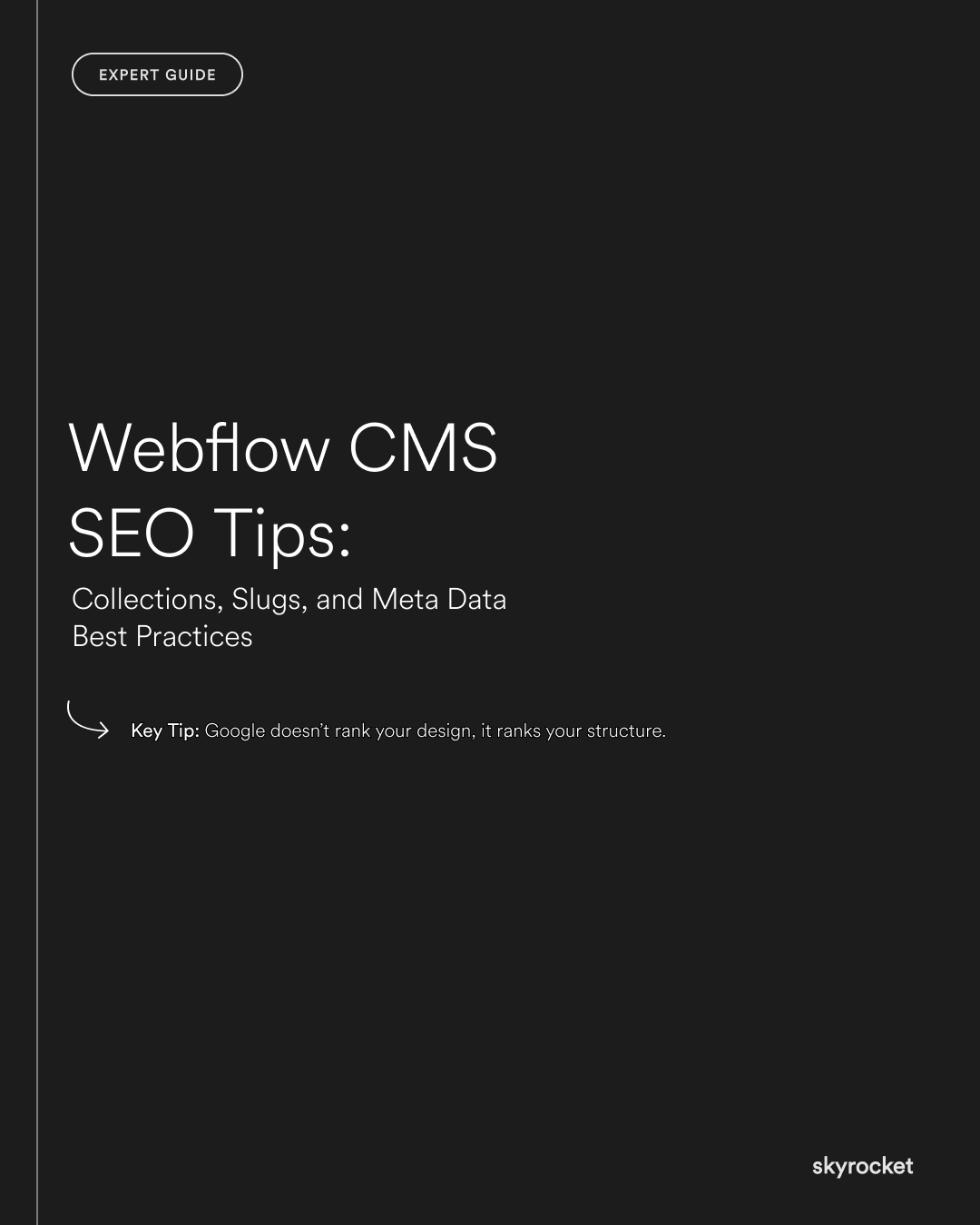You’ve launched your new site in Webflow. It looks clean, fast, and easy to use. But your pages aren’t showing up in search. Or when they do, the titles look wrong. Blog posts have messy URLs. Your collection pages are invisible. Something’s off.
The truth is, Webflow gives you powerful CMS and SEO controls but only if you know how to use them. And if you set things up wrong early on, it’s hard to fix later.
Why This Matters in Plain Business Terms
This isn’t just about rankings. It’s about:
- Getting traffic without paying for every click
- Making sure what shows up in Google actually encourages clicks
- Growing your audience, authority, and conversions over time
If you get CMS structure and SEO basics right in Webflow, you can:
- Show up in search for high-value terms
- Control what users see before they click
- Scale your site without SEO turning into a tangled mess
But if you get it wrong, you waste money, confuse users, and lose business to competitors who set things up properly.
Key Tip: Google doesn’t rank your design, it ranks your structure. Beautiful websites still fail if the CMS and slugs are a mess. Want to rank better? Clean up your collections, slugs, and meta data first.
A Real Scenario: Blog Traffic That Never Grew
A growing ecommerce brand had a sleek new Webflow site. They were publishing weekly blog posts, targeting questions their customers searched for.
But they weren’t getting traction. Why?
- Blog URLs were inconsistent (e.g. /blog-post-1, /new-blog-entry, /2023-updates)
- Collection templates reused generic meta titles and descriptions
- Headings inside the CMS didn’t follow proper hierarchy
- Tags and categories weren’t linked or crawlable
After restructuring their CMS and rewriting meta data, organic traffic doubled in four months. Same content, better setup.
Guide: How To Optimise Webflow CMS for SEO
1. Plan Your CMS Collections Before You Build
Collections are powerful. But they need to be thought through.
Start by asking:
- What content types need to scale? (e.g. blog posts, case studies, team members, projects)
- What custom fields will help you manage meta data, slugs, and SEO text?
- Will this content type ever need to change layout or category?
Tips:
- Keep collections focused. Don’t lump unrelated content into one collection.
- Use plain, descriptive field names (e.g. "SEO Meta Title", "SEO Description").
- Avoid unnecessary nesting. Simple structures are easier to scale and manage.
2. Use Clean, Consistent Slugs
Slugs are the part of the URL after the domain. They matter for both SEO and usability.
Bad: /blog-post-3, /case1, /update-2023v2
Better: /blog/using-shopify-for-preorders, /projects/wellington-office-fitout
Rules of thumb:
- Keep slugs short and descriptive
- Use hyphens to separate words
- Avoid dates or version numbers unless absolutely necessary
- Set up folder structure clearly (e.g. /blog/, /services/, /projects/)
If you’re launching a blog, set the collection URL to /blog/post-name right from the start. Changing it later means redirects and possible SEO loss.
3. Customise Meta Titles and Descriptions for Each Item
Webflow lets you set dynamic meta titles and descriptions using CMS fields. Use this — but don’t rely on defaults.
Default titles like:
Blog | My Company
Don’t perform as well as:
How to Set Up Shopify Shipping for NZ Orders | My Company
Steps:
- Create dedicated fields for meta title and description in your CMS
- Use character limits: ~60 for titles, ~155 for descriptions
- Use keywords people actually search for, but keep it human
- Make every meta description feel like a reason to click
If you don’t set these, Google might just grab whatever text it can — and that rarely looks good.
4. Structure Headings Properly in CMS Templates
When you use CMS templates, it’s easy to break heading hierarchy without noticing.
Example:
- Each blog post should have one H1 (usually the post title)
- Use H2 for section headings
- Avoid skipping heading levels for style reasons
Make sure your CMS template layout follows this structure consistently. Don’t use paragraph text styled to look like a heading. Google sees the structure, not the font size.
5. Use Rich Text Fields Wisely
Rich Text Fields (RTFs) can contain long-form content, but they need to be set up correctly.
Do:
- Use them for actual content (like blog posts, bios, service descriptions)
- Allow heading and image formatting in RTF settings
- Style headings inside RTF so they match your site
Don’t:
- Nest images without alt text
- Hide content inside collapsed sections Google can’t crawl
- Overload with inline styles or third-party embeds
If RTF content looks broken on mobile, fix that in the global styles, not just per page.
6. Add Schema Where It Helps
Schema markup is optional, but can improve how your listings look in search.
Example: For a blog post collection, add schema for:
- Article
- Author
- Publish date
- Breadcrumbs
You can do this by embedding a code block in your CMS template and pulling from fields.
This isn’t always needed, but if your competitors use it and you don’t, you might lose the click.
7. Set Up SEO Settings for Collection Templates
Webflow lets you set SEO settings per collection template.
Check:
- Canonical tags are set correctly
- Meta tags are pulling from the right fields
- Open graph settings are customised (so social previews look good)
- Robots.txt and sitemap settings include/exclude pages correctly
If you duplicate pages or collections, update these manually. Otherwise, you may accidentally block pages from being indexed.
Common Objections or Misconceptions
"The site looks great. SEO can wait."
A great-looking site with poor structure is like a fancy shop on a street no one walks down. SEO isn’t a layer to add later. It should be baked in.
"We’re just using the default slugs and meta. Isn’t that fine?"
Defaults are better than nothing. But they’re not targeted. You’re missing the chance to speak directly to what your customer is searching for.
"We don’t have time to set up all this CMS structure."
You don’t have time not to. A clear CMS now saves you hundreds of hours later, especially if you plan to scale content.
What To Do Now: Checklist
- Review your CMS collections. Are they clean, focused, and named properly?
- Audit your slugs. Are they readable, consistent, and keyword-friendly?
- Add meta fields. Use custom fields for meta titles and descriptions in each collection.
- Check heading structure. Make sure each CMS template has one H1, with logical H2s and H3s.
- Plan forward. Don’t add more content until your current setup is solid.
Getting the SEO basics right in Webflow isn’t hard, but it’s easy to get wrong if you treat CMS setup as an afterthought.
Invest a bit of time now cleaning up your collections, slugs, and meta data. It pays off in better visibility, better user experience, and less mess to deal with as your site grows.
If you want a second pair of eyes or need help fixing what’s already there, get in touch. We’re happy to take a look.