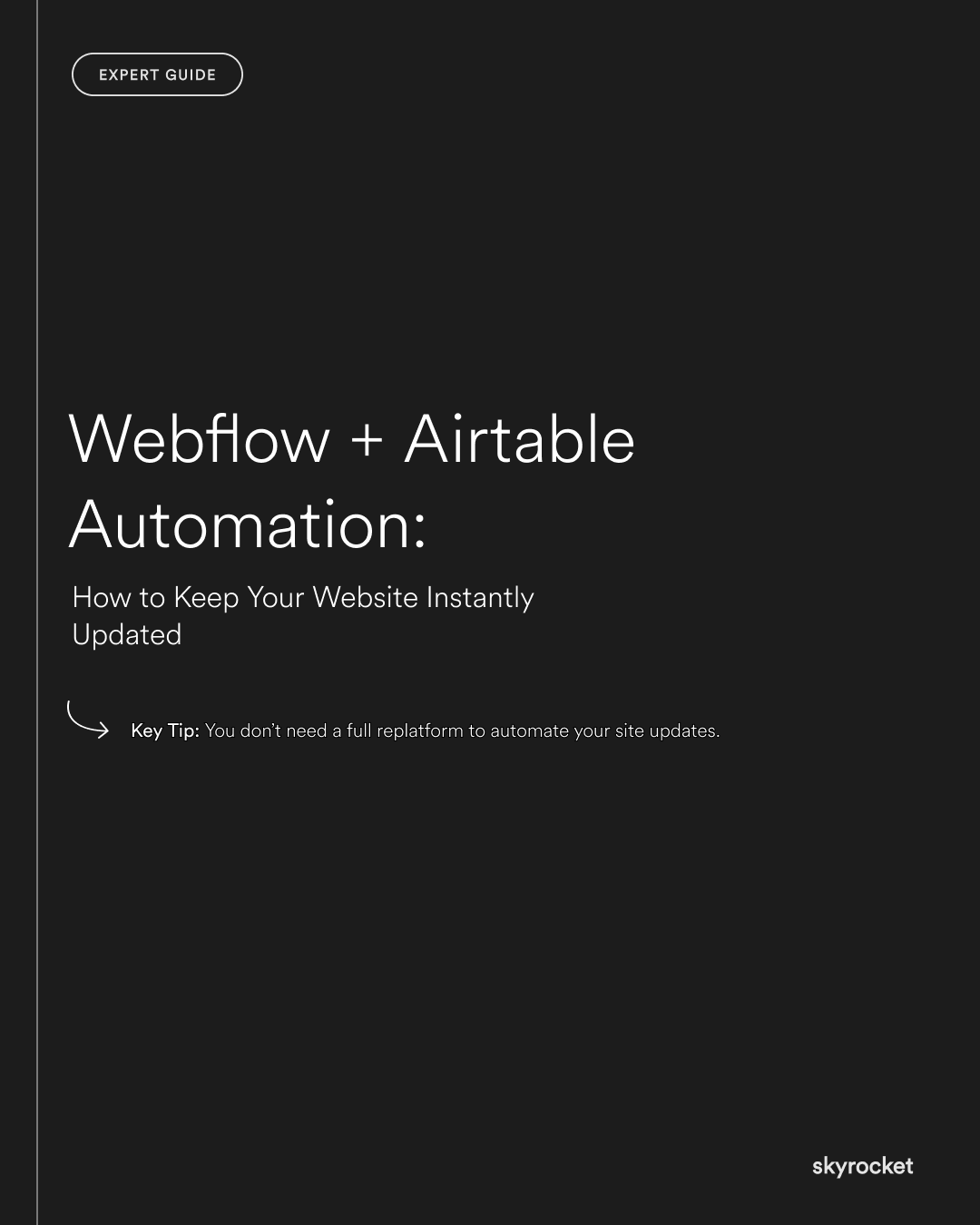You’ve got a growing business. New content, new products, events, team members, all changing faster than your site can keep up. You email your developer. You fiddle with the CMS. You copy and paste from spreadsheets. And a week later, it’s still not live.
That lag costs you. Outdated info kills trust. Sluggish updates stall launches. Time spent chasing basic edits is time not spent on growth.
If you’re already using Airtable to manage data, there’s a better way. One that connects directly with Webflow and keeps everything in sync automatically.
Why this matters (in business terms, not tech)
For most growing teams, your website needs to move fast. Think:
- Updating team bios or job listings
- Publishing new projects, articles, or events
- Managing product or service info without waiting for dev time
When your website is out of sync with what’s actually happening in your business, it’s a bottleneck. You’re either:
- Slowing things down to avoid breaking the site
- Wasting hours making small edits by hand
- Paying a developer to do repetitive admin work
Smart automation helps you:
- Publish faster with fewer bottlenecks
- Reduce mistakes from copy-paste errors
- Empower your team to manage updates independently
And that means more time, more trust, and better momentum.
Key Tip: You don’t need a full replatform to automate your site updates. Too many businesses assume automation means a total rebuild. But if you’re already using Webflow and Airtable, you can set up powerful automations with tools like Make (formerly Integromat) or Zapier without touching your core design.
How It Works: A Simple Explanation
You manage your content in Airtable. Think rows for each team member, service, event, or product. Webflow pulls that data in and publishes it as content on your site.
Here’s the flow:
- Your team updates a record in Airtable (e.g. a new hire)
- The automation tool detects the change
- It pushes that info into Webflow CMS
- The update goes live on your site
No copy-paste. No delay. Just clean, real-time updates.
What You Can Automate (Real-World Examples)
1. Team pages
Add new team members to Airtable, fill in their bio, photo, and role, and they appear instantly on your site.
Before: You email your developer, wait three days, review the changes, find a typo, send another email.
After: You fill in a row on Airtable. Done.
2. Project portfolios
If you publish case studies, campaigns, or design work, Airtable can act as your project tracker and CMS in one.
Upload images, write descriptions, tag services, and your Webflow CMS updates itself.
3. Events or updates
Running workshops, webinars, or public events? You can create and schedule listings from Airtable, with dates and registration links. Once the date passes, entries can automatically unpublish.
4. Product or service directories
For businesses listing products, categories, or structured service offerings, Airtable becomes the single source of truth. One update reflects everywhere.
5. Job boards or hiring pages
Recruiting? You can manage open roles, application links, and team leads in Airtable. When roles close, they’re removed automatically.
What You’ll Need (and What You Don’t)
You’ll need:
- A Webflow CMS site with appropriate collections set up
- An Airtable base (like a spreadsheet, but smarter)
- An automation tool like Make (more flexible) or Zapier (easier for beginners)
You don’t need:
- A rebuild of your whole site
- A full-time developer
- Any custom code (unless you want to go advanced)
If your collections are already in Webflow, the automation layer just connects the dots.
Step-by-Step: How to Set It Up (Without Breaking Stuff)
Step 1: Map your content
Make sure your Airtable base matches the fields in your Webflow CMS. If your CMS has fields for name, role, photo, and bio — your Airtable base should match.
Use consistent field types and test with one or two entries first.
Step 2: Build your automation
Choose Make or Zapier.
- In Make: set up a scenario that watches for new or updated Airtable records and sends them to Webflow.
- In Zapier: create a Zap that does the same thing. Trigger: new record; action: create or update item in Webflow.
Test with a dummy record before pushing anything live.
Step 3: Protect your data
- Use filters so only approved entries get published
- Add error handling to catch failures (e.g. if a required image is missing)
- Log changes somewhere (even a backup Airtable tab) so you can roll back if needed
Step 4: Launch with a single collection
Don’t automate everything at once. Start with one type of content (like your Team page) and get it working smoothly.
Once you trust the flow, you can expand to other parts of your site.
Objections (and Answers)
“Can’t we just update Webflow manually?”
Yes — but that only works at small scale. Once your content grows, manual updates get slow, inconsistent, and error-prone.
“We don’t have a dev team to manage automation.”
You don’t need one. Tools like Zapier and Make are designed for non-developers. And once it’s set up, it runs in the background.
“Isn’t this fragile or risky?”
Only if you automate without testing. If you validate your fields, test carefully, and add fail-safes, it’s stable and predictable.
“Doesn’t this take a lot of time to build?”
You can usually get a basic flow up in under an hour. And once it’s running, it saves hours every month.
What to Do Now
- Identify 1–2 collections that are updated often (e.g. team, events)
- Build an Airtable base that mirrors your Webflow CMS fields
- Test an automation flow with Make or Zapier
- Add filters and backups so nothing breaks when updates go live
- Roll it out gradually, starting with your most repetitive update
Once you see it in action, you’ll wonder why you ever updated things by hand.
Got questions? Flick us a message. We’re happy to talk through whether this could work for your site.