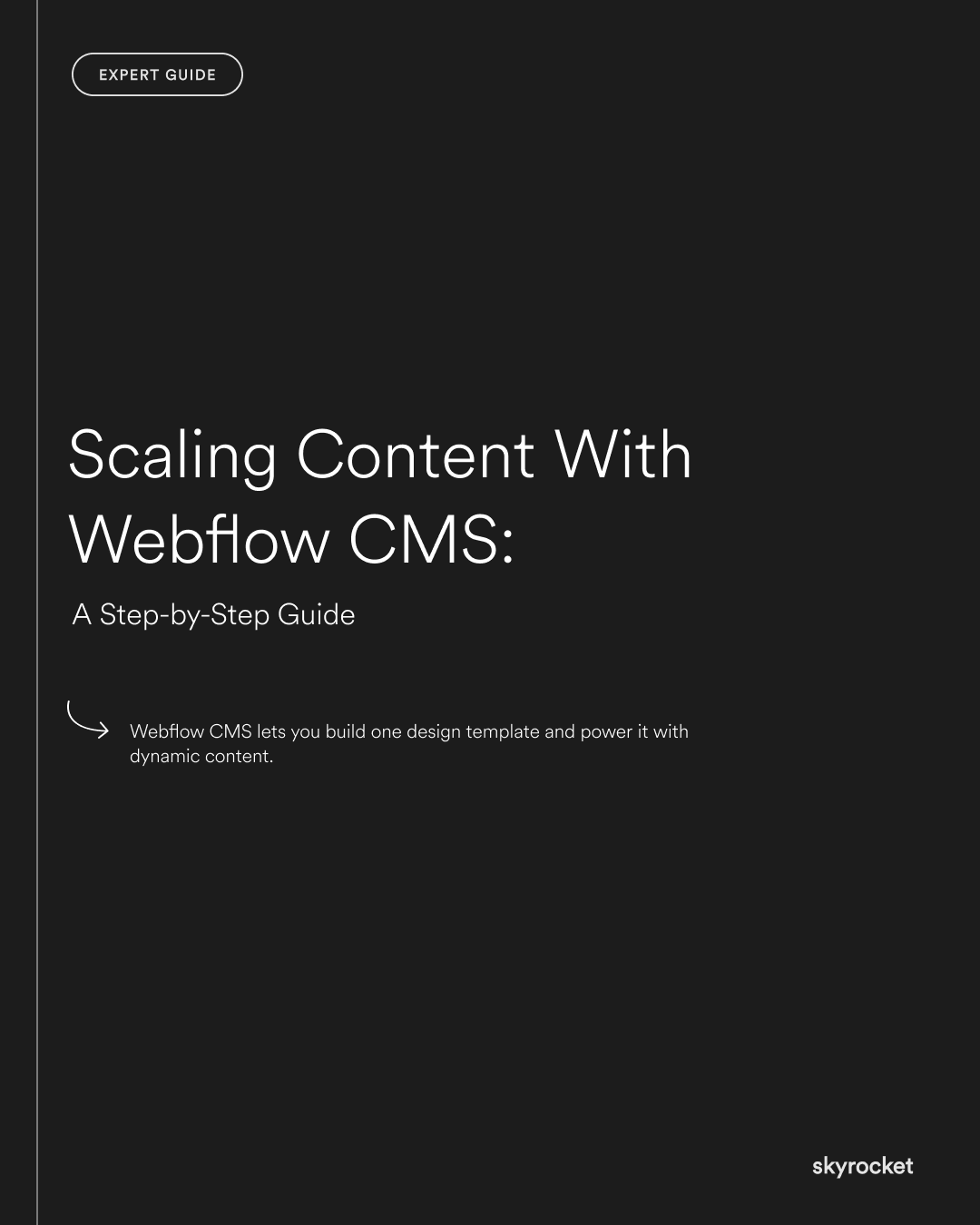You’re publishing new pages manually. Copy-pasting sections. Rebuilding layouts from scratch every time someone wants to launch a case study or publish a blog. It’s fine at first. But as your team grows and your content strategy scales up, that process slows everything down.
That’s where Webflow CMS comes in.
This guide is built for business owners and marketers who want to get more content out the door, faster, without sacrificing design, quality, or sanity. No jargon. No dev skills needed.
Why this matters: Speed wins in digital
If your team is stuck formatting blog posts or duplicating service pages, you're wasting time that could be spent growing your brand. Scaling content isn’t just about volume. It’s about consistency, relevance, and the ability to move fast.
With the right CMS setup, you can:
- Keep design and structure consistent
- Make updates across hundreds of pages in minutes
- Delegate content creation without needing designers
- Launch campaigns quickly with less overhead
Key Tip: Don’t build every page by hand.
A lot of teams do this without realising there’s a better way. They create one blog layout, then duplicate and edit every time. Same with case studies, services, team pages, and more.
Webflow CMS lets you build one design template and power it with dynamic content. You update the content once and it auto-populates wherever it’s used. That means less grunt work, fewer mistakes, and much faster delivery.
The basics: What is Webflow CMS?
Webflow CMS lets you manage content like blog posts, case studies, products, or people in a centralised way. Instead of manually designing each page, you create a CMS Collection with fields for things like title, image, summary, and URL. Then you design a Collection Page once, and it populates every new entry with that same layout.
Think of it like a spreadsheet, where each row becomes a page on your site. Except it looks beautiful, is fully responsive, and follows your brand design.
What you can build with Webflow CMS
Here are some real-world examples of CMS content you can scale:
- Blogs
- Case studies or client stories
- Team or staff profiles
- Products or services
- Events or workshops
- Locations or offices
- FAQs or help articles
- Media mentions or press coverage
Each of these is made up of repeatable content types, which means they’re perfect for CMS.
Step-by-step: How to scale content with Webflow CMS
Step 1: Identify repeatable content
Start by mapping what you publish regularly. Ask:
- Is this content structured in a similar way each time?
- Do we use the same layout for these pages?
- Is the current creation process slow or inconsistent?
Example: A B2B company publishing a monthly customer spotlight. Each post includes a title, company logo, challenge, solution, results, and quote. That’s perfect for CMS.
Step 2: Set up your Collection
In Webflow, create a new CMS Collection for your content type. Name it clearly (e.g. "Customer Stories"). Add fields based on what you need, such as:
- Name
- Logo
- Industry
- Summary
- Long-form content (rich text)
- Image gallery
- Testimonial quote
Think ahead about filtering or sorting. Do you want to tag stories by industry or region? Add those fields now.
Step 3: Design your Collection Page
This is the layout each CMS item will use. Design it once, using dynamic elements (pulled from your fields). You can:
- Add hero sections with dynamic headlines
- Include conditionally visible elements (e.g. only show quote block if a quote exists)
- Add previous/next navigation for user flow
Example: A law firm has 25 service pages that follow the same structure. Instead of managing 25 static pages, they use a CMS Collection and one design template.
Step 4: Create filters and dynamic lists
Want to show related posts, featured case studies, or team members by location? Use dynamic lists with filters based on your CMS fields. These auto-update as new content is added.
Example: An events company shows upcoming events on the homepage by filtering the CMS to only display events with a future date.
Step 5: Train your team to use it
This is key. Webflow’s Editor mode makes it easy for non-designers to add or update CMS items without touching the site layout. Give your content team clear guidance on field use, image sizes, and naming conventions.
Bonus: You can even connect Webflow CMS to tools like Airtable, Google Sheets, or your CRM using integrations like Make or Zapier.
Common mistakes (and how to avoid them)
Mistake 1: Using CMS when it’s not needed
Not all content needs to be dynamic. If it’s a one-off page or highly bespoke, static might be better.
Fix it: Use CMS for scale, not everything. A one-off campaign page can still be custom-built.
Mistake 2: Making the CMS too complex
Overengineering the Collection can slow your team down. Keep fields lean and meaningful.
Fix it: Stick to what you need now. You can always add fields later.
Mistake 3: Forgetting SEO basics
CMS pages still need titles, descriptions, and semantic structure.
Fix it: Add SEO fields to your Collections. Use proper heading tags and alt text.
Mistake 4: Inconsistent formatting
If your content team uses different formats, the site can start to feel messy.
Fix it: Create a simple content guide with rules for formatting, headlines, and image sizes.
Objection: “We don’t publish that much content”
Maybe not yet. But if you plan to grow, the CMS gives you structure now and scalability later. Even with a small team, it can save hours.
Think of it like building shelves. You don’t fill them all on day one, but having the system in place means you’re ready when things pick up.
What to do now
1. List your repeatable content types
Blogs, team bios, FAQs. Anything you update often.
2. Choose one Collection to start with
Pick something simple and impactful to set up first.
3. Map your fields
Think through what each item needs to include. Keep it lean.
4. Build one CMS Collection Page
Design a flexible layout that can scale with your content.
5. Test with real users
Have someone on your team add a new item. Refine the process based on feedback.
Need help scaling your content with Webflow CMS? We work with NZ brands to build CMS-driven sites that grow with your business. If you’d like to talk it through, we’re happy to help.