Migrating your website feels risky. You worry about lost sales, broken links, lost SEO, unexpected costs. Maybe you’ve patched up WooCommerce or put workarounds in Squarespace but your growth is hitting a ceiling or you’re spending more time firefighting than selling. What if moving to Shopify could simplify all that without hurting your momentum?
This article will walk you through what really changes when you migrate, how to prepare, what pitfalls to avoid, and what you’ll gain. By the end you’ll have a clear sense whether this is the right move for your business and how to do it well.
Why It Matters in Business Terms
You might care about features or design. That is important. But here is what’s really at stake in business language:
- Revenue: If your current platform slows you down (site speed, checkout issues), you lose sales. Even small frictions cost money, especially on mobile.
- Growth & scale: As you add more products, more traffic, or expand to NZ or overseas customers, you need infrastructure, apps, integrations that scale. WooCommerce or Squarespace may need lots of custom work; Shopify handles many things out of the box.
- Trust & brand integrity: Downtime, broken links, or poor UX damage your reputation. For new customers, first impressions matter.
- Efficiency & cost control: Maintenance, security patches, plugin conflicts, hosting costs eat into profit. Platforms that have strong support, built-in security, and predictable costs reduce surprises.
Key Tip: The single biggest cost in migration is losing traffic and trust because of broken or poorly mapped URLs. If you invest early in a URL map and redirect strategy you often recover your SEO value more than double the value of any cosmetic design or speed improvement.
Real-World Guide: What to Do Before, During and After Migration
Below is a sectioned guide. Treat it like your playbook.
Section 1: Before You Move
1. Audit Your Existing Site
- Inventory everything: Products, categories or pages, blog posts, media, customer accounts, order history. Note what works, what doesn’t.
- Map custom features and integrations: Are there plugins on WooCommerce doing something special? On Squarespace, any custom code or embeds? List them.
- Review site performance and user journeys: Where are the slow-downs? Checkout drop-off points? On mobile? What feedback have you had?
One surprising thing we often see: speed improvements often drive more sales than fancier design. If your site loads faster and checkout is smoother, that has a bigger impact than most cosmetic upgrades.
2. Define Your Goals Clearly
- What do you want better? Speed, fewer errors, simpler backend, A/B testing, better mobile conversion, international sales?
- What’s the cost of not moving? (E.g. losing sales, staff time wasted, security risks).
Sometimes people ask, "Can't we just tweak what we have?" The truth is, yes, to a point. But often those tweaks just patch problems temporarily. If you’re spending time and money fixing plugin errors or working around design limitations, that effort might be better spent moving to a platform built for scale.
3. Plan Timeline & Resources
- Pick a realistic window. Avoid high-season or busy months if possible.
- Decide who will lead: internal person, external expert, or agency.
- Budget: migration costs (design, data export/import, theme work), testing, SEO/redirect work, app subscriptions.
4. Backup Everything
- Export all data: products, customers, order histories.
- Back up media (images, video).
- Copy all content and meta information (SEO titles, descriptions, alt texts).
Section 2: During the Migration
5. Choose the Right Shopify Plan & Setup
- Select a Shopify plan that fits your product count, sales volume, traffic needs. Some features (multi-currency, advanced reporting, apps) may require higher tiers.
- Set up development or staging version first. You want to build and test without disrupting the live site.
6. Data Migration & Theme Design
- Transfer core data: products, customers, orders. Ensure tax, shipping, variants are mapped correctly.
- Identify or build a theme that matches your branding but is optimised for speed and mobile. Shopify themes tend to perform better out of the box.
- Recreate or replace custom features: apps instead of plugins or custom code where possible.
We often see people delay launch because they're chasing "perfect" feature parity with their old platform. But not everything needs to come over exactly the same. Prioritise core features and treat others as post-launch improvements.
7. SEO & URL Redirects
- Build a URL mapping: old URLs → new URLs. For every important page.
- Use 301 redirects so that traffic and link equity carry over.
- Migrate SEO metadata: page titles, meta descriptions, alt texts.
- Preserve content structure so that search engines and users still navigate logically.
This part is not optional. Losing backlinks, traffic and search engine rankings can hurt your business more than any design downgrade. Skipping this step is the #1 way migrations fail.
8. Testing
- Functionality: checkout, payments, shipping, forms.
- Mobile/responsive tests: phones, tablets. (More than half of users are mobile in many NZ stores.)
- Performance: load speed, image sizes, page weight.
- Analytics and tracking: ensure your analytics tools are properly set up and capturing data.
9. Go-Live with Care
- Schedule DNS and domain switching when traffic is lower.
- Monitor for errors: broken links, missing products, issues in order flow.
- Inform customers or users if necessary (e.g "site under maintenance").
Section 3: After Migration
10. Monitor Performance & SEO
- Track traffic, ranking for key keywords, conversion rates. Compare before vs after.
- Watch for 404s and errors via Google Search Console or similar tools. Fix quickly.
- Keep an eye on page speed, and mobile performance.
Expect a small dip in traffic at first. This is normal. What matters is that your redirects and tracking are in place so you can respond quickly.
11. Improve & Iterate
- Ask for user feedback. If anything is harder to use than before, tweak.
- Consider using Shopify’s apps or built-in tools to improve UX (for example cart abandonment tools, loyalty apps, upselling).
- Split test (A/B) where you can: maybe the new theme, maybe checkout flow, maybe navigation.
12. Maintenance & Cost Review
- Review running costs: apps, subscriptions, payment transaction fees.
- Keep your site updated. Even though Shopify handles much, apps and themes still need monitoring.
- Plan for future upgrades or expansions (e.g. international sales, new product lines, wholesale).
What About Squarespace?
Many of the steps above apply also when migrating from Squarespace. A few specifics:
- Squarespace tends to be more restrictive with customisation. If you’ve used custom code, embeds or layout hacks, those will often need rebuilding in Shopify.
- Some content types (blog posts, image galleries) may need manual export/import, or clean-up.
- Squarespace’s URL structure may be quite different. Expect more redirect work.
Here’s an Example to Help You Understand How It Plays Out
Company: KiwiKitchen, a boutique kitchenware retailer based in Christchurch.
Before: WooCommerce store slow on mobile, checkout plugin clashed with newer PHP versions, shipping calculation plugin broke often, several abandoned carts due to UX confusion.
Goal: Reduce checkout abandonment, make staff spend less time fixing plugin errors, prepare for selling cross-border to Australia.
What they did:
- Audited everything: found 3 plugins causing 80% of site speed delays.
- Prioritised feature list: mobile checkout, one-page shipping setup, better product page layout.
- Created URL map with all category & product URLs.
- Built site on Shopify, tested in staging, did redirect plan.
- Went live in low-traffic Sunday. Monitored errors, fixed a few layout issues immediately.
Result: Within 2 months site speed up 40%, checkout abandonment dropped by 30%, support tickets down. Revenue from cross-border orders started to roll in with less friction.
What to Do Now: Your Checklist
Here are 4-5 clear steps to take after reading this. Use these to decide your next move.
- Run a full audit of your current site: features, performance, plugins, content, traffic. Use tools like GTmetrix or Google PageSpeed, and list what frustrates users.
- Make a URL map & redirect plan: compile current URLs for key pages and plan where they will point on Shopify.
- Define your core must-haves: list the features you can’t live without vs the nice-to-haves. Prioritise for launch.
- Set a realistic timeline and budget: assign internal or external teams, decide when migration will happen (avoid busy season), build in contingency.
- (Optional but powerful) Do a small pilot or test migration: migration of a subset of products or pages first, monitor performance, learn what surprises come up.
What To Do Now
If any of this sounds overwhelming or you want help planning it properly we’d be happy to talk things through. Getting the migration right the first time saves headaches later.
Migrating your site is a big move. But with smart preparation and focus on what matters, you can turn it into a growth lever rather than a gamble.