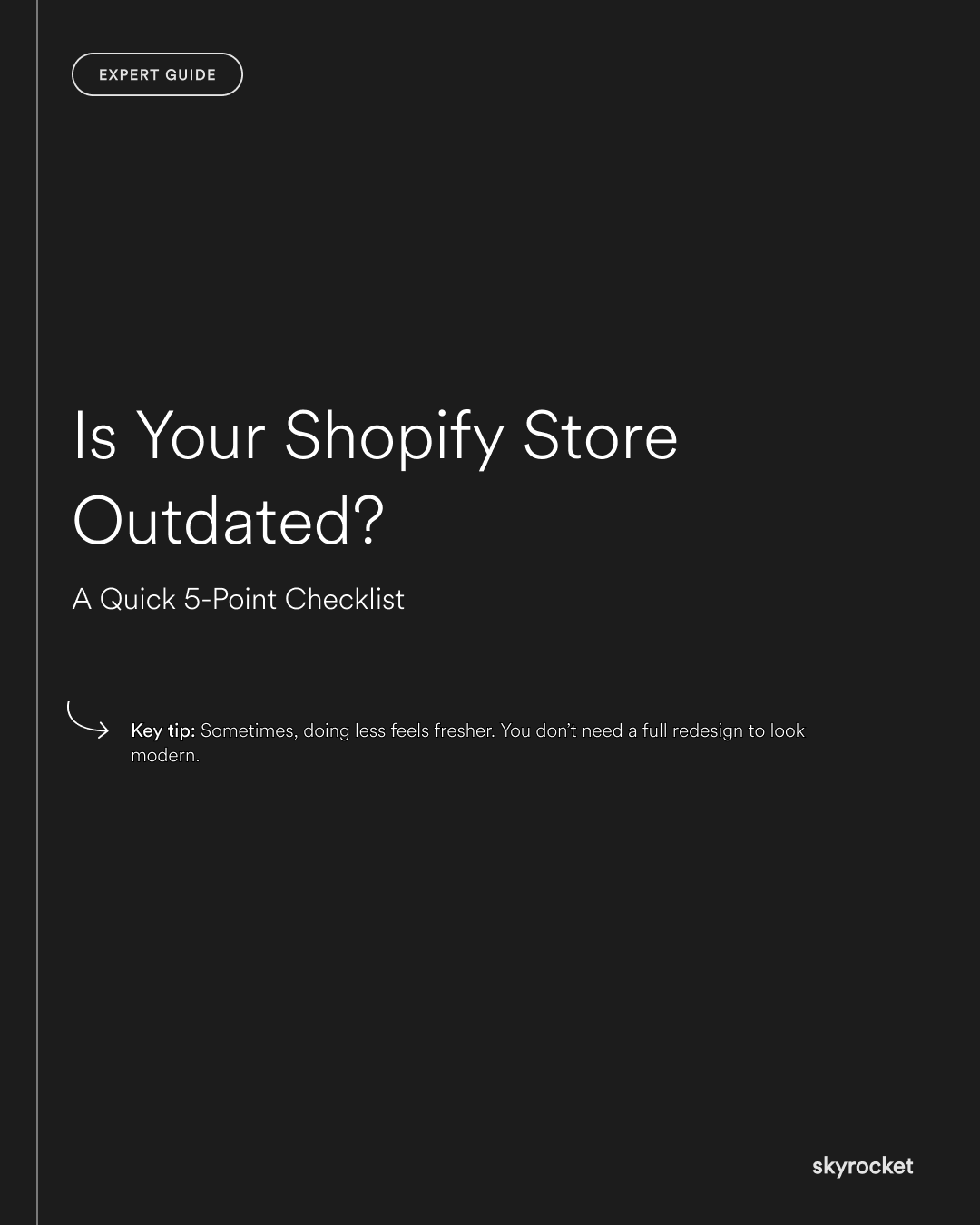Let’s get straight to it. Your store looks okay on the surface. But is it quietly costing you sales, dragging down conversion rates, or undermining trust? If your site feels sluggish, cluttered, or just a bit tired, you might be selling yourself short.
Here’s a practical checklist to help you figure out if your Shopify store is outdated, and what to do if it is.
Why this matters
This isn’t about chasing trends. It’s about business performance.
Every minute your store underperforms, you’re leaving money on the table. A dated store means:
- Lost sales — If your site loads slowly or looks clunky, customers bounce. Fast, modern sites convert better. It’s that simple.
- Stunted growth — A messy backend slows your team down. Launching a new product shouldn’t take three emails and two hours of wrangling.
- Damaged trust — Your store is often the first impression of your brand. If it looks neglected, people assume your business is too.
- Wasted time — If you’re relying on devs for every content update or promotion, you’re spending resources on fixes instead of growth.
Key tip: Sometimes, doing less feels fresher. You don’t need a full redesign to look modern. Trimming excess content, simplifying navigation, or removing unnecessary animations can make your store feel sharper overnight. Clean clarity beats visual clutter every time.
The 5-Point Checklist
These five questions will help you quickly assess whether your Shopify store is showing its age. If you answer "no" to more than one, it’s probably time for a refresh.
1. Does it feel fast?
Speed matters more than you think. A one-second delay in page load time can drop conversion rates by 7% or more. Shopify has made big improvements in performance, but old themes, oversized images, and third-party apps can slow things down fast.
What to look for:
- Does your homepage load in under 3 seconds?
- Is your cart or checkout smooth on both desktop and mobile?
- Are images and videos optimised?
Real example:
A boutique fashion brand we worked with had a homepage carousel packed with high-res images. It looked slick, but it was dragging the site down. We replaced it with a single image and streamlined the product grid. Load times improved and bounce rates dropped. Sales picked up within a week.
What to do:
Run your site through Google PageSpeed Insights or Shopify’s built-in speed report. Compress large images, remove unnecessary animations, and ditch unused apps. Speed is conversion fuel.
2. Does the design feel current?
Design trends evolve. If your store hasn’t had a visual refresh in 3+ years, it probably looks dated. Even if you can’t quite put your finger on why.
What to look for:
- Are your fonts clean and readable?
- Is your colour palette consistent and intentional?
- Does your store look as good as your competitors’?
Analogy:
Think of your site like a shopfront. Even if the products are great, dirty windows and old signage put people off. Same goes for web design. Perception matters.
What to do:
Take a look at three competitors or industry leaders. What do their stores have in common? Often it’s simpler layouts, generous white space, and bold product imagery. You don’t need a radical redesign, just update the areas that feel stale.
Swap out stock images, reduce visual clutter, and modernise your typography. You’d be amazed what a few simple design tweaks can do.
3. Is your navigation clear?
People land on your site with a goal in mind. If they can’t find what they’re looking for within a few clicks, they’ll go somewhere else. Confusing menus or overcrowded headers are a conversion killer.
What to look for:
- Are your main menu items easy to understand?
- Can customers get to a product page in two clicks or less?
- Are filters and search working as they should?
Real example:
One client had eight top-level menu items, each with submenus. Customers were overwhelmed. We cut it back to four: Shop, Gifts, About, Contact. Each one linked to clean, focused content. Navigation became a breeze, and sales went up.
What to do:
Simplify your main navigation. Use plain language. Label categories the way your customers talk about them, not your internal naming conventions.
Avoid dropdown overload. Think mobile-first. On small screens, fewer clicks means faster decisions.
4. Is it mobile-friendly?
Most ecommerce traffic is mobile. If your store works well on desktop but falls apart on a phone, you’re losing a chunk of your market.
What to look for:
- Do images load quickly on mobile data?
- Are buttons easy to tap?
- Does everything fit the screen without pinching or zooming?
Analogy:
Imagine walking into a shop where the lights don’t work and the shelves are out of reach. That’s what using a badly built mobile site feels like.
What to do:
Test your store on different phones, not just the latest iPhone. Check product pages, the cart, and the checkout flow. Are there weird spacing issues? Is text overlapping? Are popups annoying?
If the experience feels clunky or broken, it’s worth fixing. Mobile experience is no longer optional. It’s the standard.
5. Can you update it yourself?
If you need a developer every time you want to change a banner, add a new product section, or run a promo, something’s wrong.
What to look for:
- Can your team make content changes easily in the Shopify admin?
- Are sections flexible and reusable?
- Are seasonal updates a breeze or a bottleneck?
Real example:
A local gift retailer had to hard-code their homepage banners. Every promo meant another round of development. We rebuilt the homepage using flexible Shopify sections. Now they can launch campaigns in minutes, no devs required.
What to do:
Log into your Shopify admin. Try changing a homepage image or adding a new product feature block. If it feels awkward or risky, your theme might be outdated or poorly built.
Modern Shopify builds should be intuitive and adaptable, especially for marketing content. You shouldn’t need to touch code for basic updates.
Common objections (and why they don’t hold up)
“Can’t we just tweak it?”
You can. But if you’re patching the same problems over and over, it might be time to stop applying duct tape and fix the underlying structure. Small tweaks are great, but they’re not a long-term solution if the foundations are shaky.
“We’re too busy.”
So is everyone. But a slow or confusing site is quietly bleeding sales in the background. A small investment in your store now saves hours of customer service, lost orders, and backend headaches later.
“It looks fine on desktop.”
Sure. But most of your traffic is on mobile. If mobile shoppers are struggling, “fine on desktop” is not fine at all.
“Redesigning is too expensive.”
You don’t need a full rebuild. Sometimes it’s a few design updates, a navigation rethink, or a switch to a better theme. What’s expensive is losing potential revenue every day from a poor experience.
What to do now
You don’t need to overhaul everything at once. Start with a quick review.
Here’s your next move:
- Check your load speed. Run your site through PageSpeed Insights or Shopify’s report and note any major issues.
- Compare your design. Open three competitor stores. Ask: does mine feel just as polished and current?
- Simplify your nav. Can customers get where they want fast? If not, time for a tidy up.
- Test your site on mobile. Fix anything that feels clunky, slow, or hard to use.
- Review your content updates. If you can’t easily make basic changes yourself, that’s a red flag.
You don’t need to fix everything tomorrow. But recognising what’s holding your store back is the first step.
If you’d like a fresh pair of expert eyes on your Shopify store, we’re happy to help. No pressure, no jargon, just practical advice to help you sell more, more easily.