Your website forms are working. People are filling them out. But what happens next? Too often, those submissions land in a single email inbox where they sit unread, get lost in the clutter, or are copied manually into a CRM or Slack. Leads go cold. Opportunities slip through. And your team wastes hours on admin instead of talking to customers.
It’s not the form that’s the problem. It’s the workflow. The good news is that Webflow can be connected directly to the tools your team already uses, making every submission visible and actionable the moment it arrives.
Why this matters: Fast follow-up wins business
A form submission is often the first moment someone raises their hand to say they’re interested. If you respond quickly, you build trust and increase your chances of turning that interest into revenue. But if a lead waits days for a reply, they’re likely moving on to your competitors.
This isn’t just about leads either. Contact forms handle support requests, feedback, bookings, and more. A slow or messy process creates inefficiency and frustration across the board.
- Sales. Faster responses mean higher conversion rates.
- Growth. Every lost lead is wasted marketing spend.
- Trust. Prompt, professional replies set the tone for your brand.
- Efficiency. Automating form handling saves your team from repetitive admin.
Key Tip: Your form’s value is measured in minutes, not design. A beautifully designed form means nothing if your team takes three days to respond.
The three smart destinations for Webflow forms
1. Send submissions to your inbox
The simplest option is to send submissions directly to the right inbox. Instead of one generic email, set up routing so different forms go to different team members. Sales enquiries go to sales, support requests to support, and so on.
Example: A small NZ accounting firm routes new client enquiries directly to the partner in charge, while existing client queries go to support. No more missed leads buried in the wrong inbox.
2. Connect submissions to your CRM
Manually copying data into HubSpot, Salesforce, or Pipedrive is a recipe for errors and wasted time. Automating this process means every lead arrives instantly in your CRM, complete with tags and details.
Example: A SaaS business connected their Webflow site to HubSpot. Every demo request now creates a deal in the pipeline, assigns it to the right rep, and triggers a welcome email. Response times dropped from days to minutes.
3. Push submissions into Slack
For teams that live in Slack, getting instant lead alerts keeps the whole business in the loop. It also creates accountability: when everyone sees new submissions, it’s harder for leads to go ignored.
Example: An NZ design studio uses Slack notifications for all new project requests. The team celebrates every new lead, and the account manager responds within the hour.
How to set it up: Practical options
- Native Webflow email notifications. Fast to set up, but limited. Good for small teams.
- Zapier or Make integrations. Connect Webflow forms to CRMs, Slack, Google Sheets, and more. Flexible and powerful.
- Direct integrations. Some CRMs (like HubSpot) offer native Webflow integrations for smoother setup.
- Custom webhooks. For advanced cases, webhooks give you full control of where submissions go.
Common misconceptions
“We’ll just check the inbox daily.”
That might work for one or two submissions. But as volume grows, you’ll miss opportunities and slow your response time.
“We can copy data over later.”
Delayed updates mean messy records and lost context. Automating the process ensures data is captured while it’s fresh.
“Slack notifications are enough.”
Slack is great for visibility, but without CRM integration, you risk losing track of leads once the message scrolls away.
“Automation is overkill for us.”
Even a small business benefits from instant visibility and cleaner workflows. Automation saves time whether you get 10 leads a month or 100.
What to do now: 4 clear steps
Audit your forms. Where do submissions go today? Who sees them, and how fast do they respond?
Choose your destinations. Decide whether inbox, CRM, Slack, or a combination makes the most sense.
Set up integrations. Start simple with email, then expand to Zapier or native CRM tools.
Test and refine. Submit test entries and check every step of the workflow before going live.
Forms aren’t just boxes on a website. They’re the start of conversations that grow your business. Connecting Webflow forms directly to your inbox, CRM, or Slack ensures no opportunity slips through the cracks. If you’d like help mapping the best workflow for your business, we’re happy to talk it through.