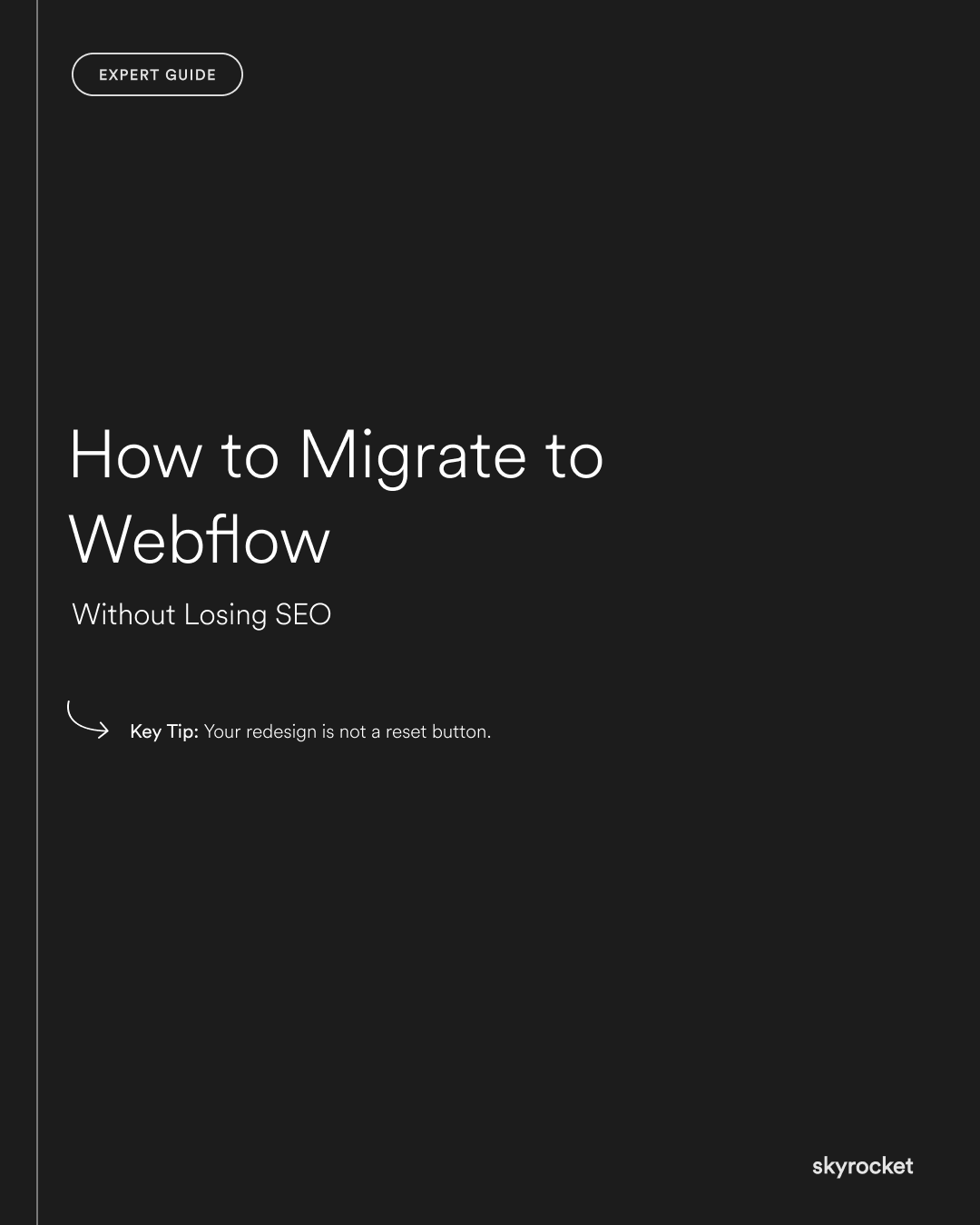You’ve decided to move your website to Webflow. Smart choice. But if SEO is bringing in any part of your business, that migration needs to be handled with care.
Many businesses underestimate the SEO impact of a redesign or platform shift. They launch a shiny new site, only to watch organic traffic drop off a cliff and stay there. Rankings vanish. Leads dry up. Panic sets in.
This guide will show you how to move to Webflow safely, without sacrificing search visibility. We’ll keep it clear, practical, and focused on what matters.
Why this matters: SEO is slow to earn, fast to lose
You’ve likely invested months or years into building your rankings. Organic traffic is steady, and your site shows up for the right searches. That’s a valuable asset, one you don’t want to risk by moving platforms the wrong way.
Migrations gone wrong can cause:
- Traffic drops that take months to recover
- Lost leads and sales
- Duplicate content or broken links
- Confused search engines
Handled properly, though, a Webflow migration can preserve your SEO strength and set you up for growth.
Key Tip: Your redesign is not a reset button.
One of the biggest misconceptions we see is treating a redesign as a clean slate. But Google doesn’t care how nice your new site looks. It cares whether it can still find, read, and trust your content.
The goal is to change the look and structure, while keeping your search equity intact.
What does a successful SEO migration look like?
Here’s what you want:
- Your rankings hold steady (or improve)
- Your pages are faster and better structured
- Google can crawl everything clearly
- Your users get a better experience
This doesn’t happen by accident. It’s the result of careful planning, execution, and follow-through.
Step-by-step: How to move to Webflow without tanking your SEO
Step 1: Audit your current site
Before touching anything, benchmark what’s working now. Use tools like Google Search Console, Ahrefs, or Screaming Frog to:
- Identify top-performing pages by traffic and keywords
- Export all current URLs
- Check your backlink profile
- Flag any crawl issues
Example: A professional services firm migrating from WordPress ran a content audit and found that 80% of organic traffic came from just 12 blog posts. Those posts were prioritised in the migration and carefully preserved.
Step 2: Map your URLs
One of the biggest risks is changing URLs without redirects. If your old URLs change and you don’t tell Google, it treats them as gone and your rankings with them.
Fix it: Create a URL mapping document that pairs every current URL with its new destination. Even if your slugs are staying the same, document everything.
Example: An ecommerce brand migrated 300+ product pages. They kept URLs consistent wherever possible, and used 301 redirects for any that changed.
Step 3: Set up 301 redirects in Webflow
In Webflow, you can easily manage 301 redirects via site settings. These tell Google (and users) that a page has moved permanently. It passes authority and helps maintain rankings.
Don’t rely on JavaScript redirects or meta refreshes. Use 301s.
Pro tip: Batch upload your redirects if you’re managing a large site.
Step 4: Replicate key on-page SEO elements
Your new site might look different, but the fundamentals still apply. Make sure each migrated page includes:
- A relevant title tag
- Meta description
- H1 heading
- Descriptive image alt text
- Internal links
Example: A marketing agency’s new site dropped in rankings because their blog post templates forgot to include proper H1 tags. Re-adding them helped regain visibility.
Step 5: Submit your new sitemap
Once your new site is live, generate a fresh sitemap in Webflow and submit it to Google Search Console. This speeds up crawling and indexing.
Also, request indexing for priority pages manually. Especially any that were top performers before.
Step 6: Monitor performance post-launch
The first few weeks after launch are critical. Watch your metrics closely:
- Use Search Console to spot crawl errors or drops
- Compare traffic and rankings for key pages
- Track leads or conversions
Expect some fluctuations, but flag anything sharp or sustained.
Example: A SaaS brand saw a 20% dip in organic traffic in week one. A quick check revealed a broken redirect file. Fixing it brought traffic back within days.
Common mistakes (and how to avoid them)
Mistake 1: Deleting pages without redirection
If you remove content, redirect it somewhere relevant or consolidate it properly. Don’t just drop it.
Mistake 2: Skipping technical SEO setup
Webflow makes SEO easier, but you still need to check things like:
- Canonical tags
- Robots.txt settings
- Page load speed
Mistake 3: Assuming design replaces content
Your new design might be beautiful, but if you gut the content that was ranking, you’ll likely lose visibility.
Mistake 4: Waiting too long to fix issues
If something’s broken after launch, act fast. SEO is time-sensitive.
Objection: “We’re not ranking much anyway”
Even if SEO isn’t your main channel now, preserving what little traction you do have is worth it. And a well-handled migration sets the foundation for better SEO going forward.
Plus, it’s much easier to do it right during the rebuild than try to patch it later.
What to do now
1. Benchmark your current SEO performance
Know which pages, keywords, and backlinks matter most.
2. Create a full URL map
Plan redirects before launch. Document everything.
3. Check your on-page SEO
Make sure titles, headings, alt text, and internal links carry over.
4. Set up redirects in Webflow
Use proper 301s, not workarounds.
5. Submit your sitemap and monitor traffic
Watch closely for changes, and act quickly if needed.
Migrating to Webflow is a smart move; just don’t let SEO fall through the cracks. If you’d like a second set of eyes on your plan, feel free to reach out.