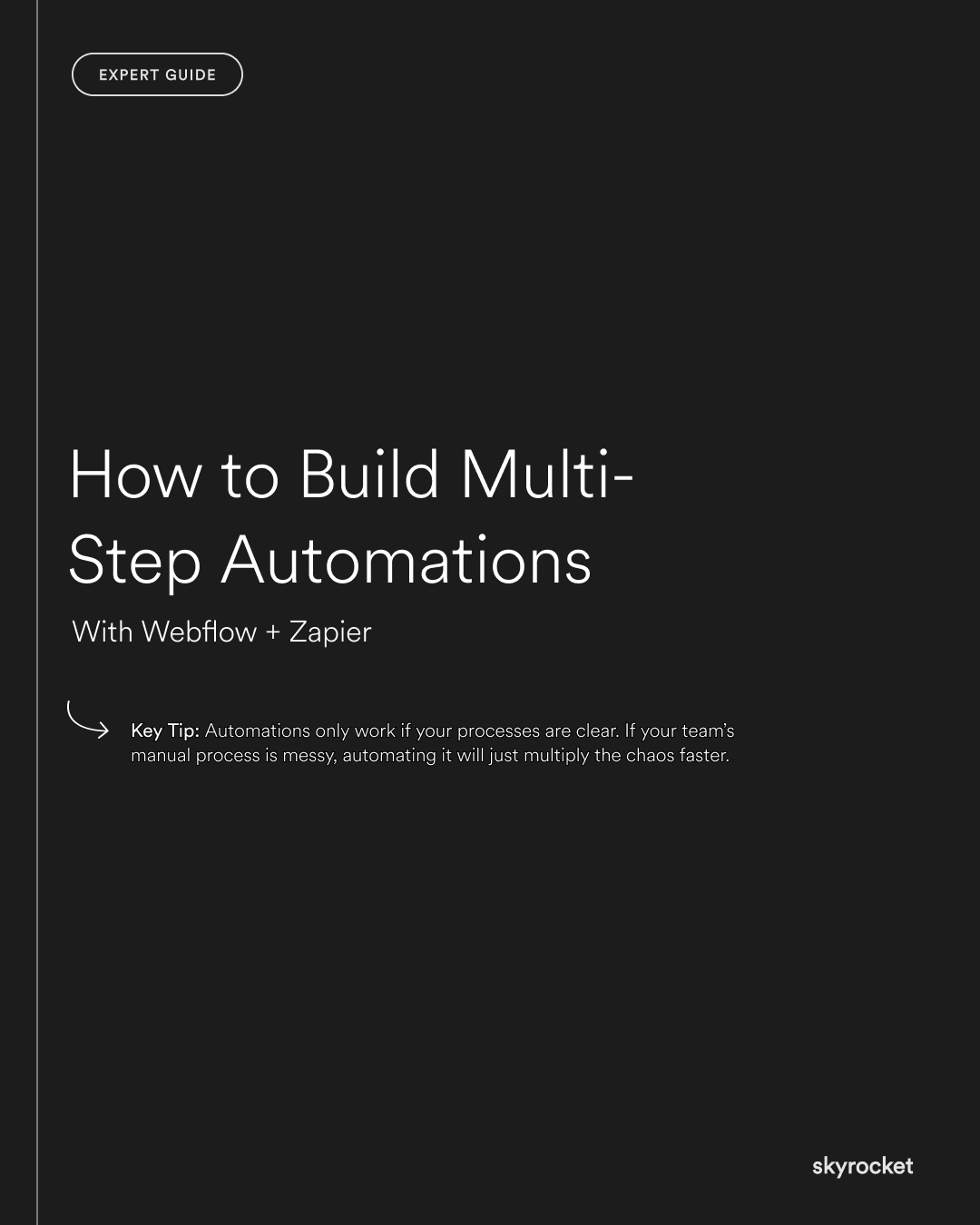Think about how much time your team spends on tasks that feel small but repetitive. A new lead fills in a form, and someone has to copy details into a CRM. An order comes through, and staff type the data into a spreadsheet. A customer requests a demo, and someone manually sends out the confirmation email.
None of these tasks are hard, but added up across a week or a month they chew through valuable time. Worse, every manual step is an opportunity for human error. Details are missed, leads fall through the cracks, and staff feel stuck doing work that does not drive growth.
Automation is not just about saving time. It is about building a system that helps your business scale smoothly, frees your team to focus on higher-value work, and ensures customers get a consistent, professional experience.
The Business Case for Automations
From a business perspective, the argument is simple.
- Sales: Faster response to leads means a higher chance of conversion.
- Growth: Your team can scale outreach and service without needing to add more headcount.
- Trust: Customers experience a smooth, reliable process every time.
- Efficiency: You get more done with fewer errors and less stress.
Webflow and Zapier together make this possible without needing heavy custom development. Webflow captures and organises your data. Zapier connects it to the tools your business already uses. With multi-step automations in place, you can create powerful workflows that run reliably in the background.
Key Tip: Automations only work if your processes are clear. If your team’s manual process is messy, automating it will just multiply the chaos faster. The smarter move is to first define your process in simple, logical steps. Once that foundation is clear, automation will run smoothly and consistently.
What Multi-Step Automations Actually Do
A single-step automation might take form submissions from Webflow and send them to an email inbox. Useful, but limited.
Multi-step automations go further. Imagine this flow:
- A visitor fills in a Webflow form.
- The lead is automatically added to your CRM.
- A personalised welcome email is sent.
- A Slack notification alerts your sales team.
- The lead’s details are added to a Google Sheet for reporting.
That is one action triggering multiple follow-ups across different platforms. No one touches the data manually, yet the customer gets an immediate, professional experience, and your team has all the information they need in the right places.
Step 1: Map Out Your Workflow
Before jumping into Zapier, start with pen and paper or a simple diagram tool. Ask:
- What triggers the workflow? (e.g. a form fill, a payment, a signup)
- What needs to happen next? (e.g. notify the team, update records, send messages)
- What tools are involved? (e.g. Webflow, HubSpot, Slack, Xero)
Example: A Wellington-based consultancy wants every new enquiry captured. Their workflow might be:
- Client fills enquiry form on Webflow.
- Data enters HubSpot.
- Confirmation email goes out to the client.
- Slack ping alerts the team.
- Data is logged in Airtable for reporting.
When you map it clearly, you avoid building fragmented automations that do not connect smoothly.
Step 2: Start Simple With Webflow and Zapier
Connect Webflow to Zapier by creating a “Zap” (Zapier’s name for an automation). Your trigger will often be a form submission from your Webflow site.
From there, you can add steps. For example:
- Step 1 (Trigger): New Webflow form submission.
- Step 2 (Action): Create or update contact in HubSpot.
- Step 3 (Action): Send confirmation email via Gmail.
- Step 4 (Action): Post message in Slack.
You now have a multi-step automation that saves hours every week.
Step 3: Add Smart Conditions
Not every lead or action is the same. Zapier allows you to set filters or conditions. For instance:
- If the form submission mentions “Enterprise Plan”, send it to the senior sales team.
- If the enquiry comes from a gmail.com address, add an extra qualification step before follow-up.
By building in logic, you make sure the right people get the right information at the right time.
Step 4: Use Multi-Step Automations to Handle Data
Beyond communication, automations are powerful for data management. Examples:
- Every order placed in Webflow adds a new row to a Google Sheet.
- Every lead is scored and tagged automatically in your CRM.
- Weekly, Zapier compiles form data into a summary email for your leadership team.
Data that once took hours to collate is now organised instantly and accurately.
Step 5: Build for Scale, Not Just Today
One trap businesses fall into is setting up quick fixes. For example, automating form submissions to send only to email. That works today, but when you need CRM integration, SMS reminders, or reporting dashboards, you have to rebuild.
Instead, design automations with scale in mind. Think six to twelve months ahead. If your business grows, will this workflow still hold? If you add new channels, can the automation expand easily?
Future-proofing saves cost and disruption later.
Real Example: Auckland Retailer
A retail brand based in Auckland used to manually update a spreadsheet every time a customer signed up for their newsletter. Staff copied details into Mailchimp, then emailed the marketing team each week with totals.
By setting up a Webflow to Zapier automation:
- Every signup was instantly added to Mailchimp.
- A Slack ping notified marketing in real time.
- Weekly numbers were automatically logged in Google Sheets.
The result: staff saved around ten hours a month, newsletter growth jumped because confirmations were instant, and the marketing team could act on trends faster.
Real Example: Christchurch Service Business
A service provider in Christchurch struggled with slow follow-up on new enquiries. Leads sat in inboxes for hours before someone responded.
Their automation flow:
- Webflow form captured details.
- Data went straight into Salesforce.
- An automated email confirmed receipt with the client.
- Sales staff received a Slack alert to call immediately.
Leads that once waited hours were now contacted within minutes. Conversion rates increased by more than 20 percent in two months.
Common Objections
“Isn’t this overcomplicating things?”
Actually, automations simplify. Instead of juggling dozens of manual tasks, your team trusts the system to run in the background.
“Can’t we just keep doing things manually?”
You can, but it costs you growth. Manual processes do not scale. Automations let you handle twice the workload without doubling staff.
“What if Zapier breaks?”
Good question. Zapier is stable, but like any system it needs monitoring. The key is to keep automations simple, test them thoroughly, and use built-in alerts for errors.
What to Do Now: A Practical Checklist
If you are considering multi-step automations, here is how to begin:
- Identify repetitive tasks: Where is your team spending hours each week?
- Map the process: Write down trigger, actions, and tools in clear steps.
- Start small: Build one automation, test it, and expand gradually.
- Add conditions: Use filters and logic to make workflows smart.
- Review regularly: As your business grows, revisit workflows to ensure they still fit.
Where This Leaves You
Automation is not about replacing people. It is about empowering them. When your team is freed from copy-paste admin, they can focus on what grows your business: serving customers, closing sales, and building trust.
Webflow and Zapier together give you the tools to do this without costly custom systems. With clear processes and multi-step automations, you can run a leaner, smarter, and more efficient business.
If you would like to explore how automation could work for your business, Skyrocket’s NZ team can help you design workflows that scale. Get in touch for a no-pressure conversation.