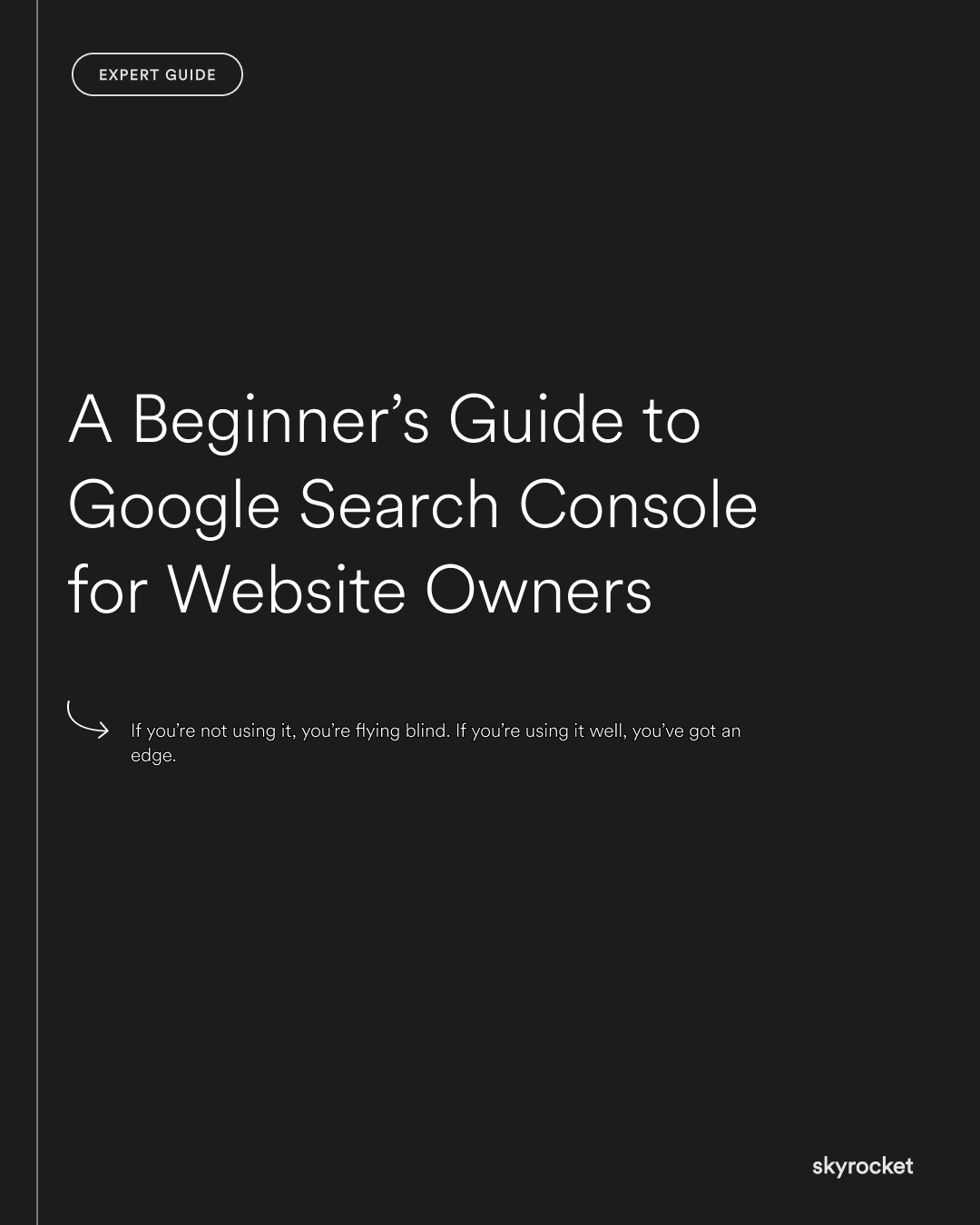You’ve got a website. You’ve spent money building it. Maybe you’re running ads, posting on socials, even doing some SEO. But you still have no idea how your site is actually performing in Google search, or what’s holding it back. That’s where Google Search Console comes in.
The problem? Most business owners set it up, glance at the dashboard, then forget it exists. Meanwhile, simple errors go unnoticed. Pages drop in rankings. Clicks disappear.
This guide is here to help you actually use it.
Why this matters
- Visibility = Sales: If your site isn’t showing up in search, you’re missing free traffic and leads.
- Trust: Pages that don’t load, broken links, or mobile issues all hurt your credibility. They also hurt your rankings.
- Efficiency: Search Console shows you where to focus your energy instead of guessing.
- Growth: Small SEO fixes can lead to big performance lifts. But only if you know what to fix.
Key Tip: The most valuable thing in Search Console isn’t the traffic report. It’s the problems it quietly flags: crawl issues, indexing failures, and mobile errors that most people never look at.
What Google Search Console actually is
Search Console is a free tool from Google that shows how your website is performing in Google search. Think of it like a health tracker for your site:
- Are your pages being indexed?
- Are they showing up in search?
- Are people clicking?
- Are there errors stopping Google from reading your site properly?
This is different from Google Analytics, which shows how people behave after they land on your site. Search Console shows what happens before they get there.
1. Set it up properly
If you haven’t already:
- Go to search.google.com/search-console
- Add your site as a new “property”
- Choose the domain property option if possible (covers all subdomains)
- Verify it (your Webflow or Shopify developer can help if needed)
Pro tip: Submit your sitemap so Google knows which pages to track. Webflow creates one automatically at [yourdomain.com]/sitemap.xml
2. Understand the Performance report
This is what most people look at first. And it’s useful.
It shows:
- Total clicks: How many people clicked from search to your site
- Total impressions: How many times your pages appeared in search results
- Average CTR: The percentage of impressions that led to a click
- Average position: Your average ranking for queries
Use it to:
- Spot which pages get the most (or least) clicks
- Find high-ranking pages with low CTR. These might need better titles or descriptions
- See which queries are triggering impressions
Example: A NZ skincare brand found their “natural face wash” page ranked well but had a low CTR. They rewrote the meta title to make it clearer and more benefit-led. Clicks went up 20% in 30 days.
3. Check your Coverage report
Coverage tells you what pages Google can and can’t index.
Look for:
- Errors: Pages that failed to index (maybe blocked by robots.txt or have a noindex tag)
- Valid with warnings: Pages that are indexed but may have problems
- Excluded: Pages not indexed. Sometimes on purpose, sometimes not
Actions:
- Investigate any errors. Often it’s a simple fix
- Make sure your key pages (like services, products, blog posts) are listed as “Valid”
- Resubmit any important pages that were skipped
Warning: A single wrong setting can block your whole site. One client unknowingly had their main blog section marked “noindex”. It wasn’t showing up in search at all.
4. Monitor Mobile Usability
Google prioritises mobile-friendly pages in its rankings.
Check this report to see if any pages:
- Have content wider than the screen
- Use text too small to read
- Have clickable elements too close together
Fix these fast. They directly affect SEO performance.
Tip: Even if your site is responsive, updates can break layouts. Run regular checks here after publishing changes.
5. Use URL Inspection tool
This is like a check-up for individual pages.
Use it to:
- See if a specific page is indexed
- Test how Google views it
- Submit changes to be re-crawled faster
Example: You update your About page. Instead of waiting weeks for Google to notice, use URL Inspection and click “Request indexing.” Google usually re-crawls within hours or days.
6. Spot and fix core web vitals issues
This report highlights page experience problems like slow loading or layout shifts.
Focus on:
- LCP (Largest Contentful Paint): how fast your main content loads
- CLS (Cumulative Layout Shift): how much stuff moves around while loading
- FID (First Input Delay): how long before someone can click or scroll
If your site fails these, it can hurt rankings. Especially on mobile.
Tip: Compress images, remove unnecessary scripts, and avoid animations that slow load time.
7. Track enhancements and structured data
If your site uses structured data (like FAQ blocks, product info, reviews), Google can show rich results in search.
Search Console shows you:
- Which pages have enhancements
- Which ones have errors
Example: A local service business added FAQ schema to its contact page. Within a week, it appeared with dropdowns in Google search. This improved visibility and click-through.
8. Review links
Search Console shows who links to your site, and what your internal link structure looks like.
Check:
- Top linking sites: Are they legit or spammy?
- Top linked pages: Are your most important pages getting links?
- Internal links: Are you linking strategically between pages?
Action: Use this insight to adjust your internal linking. Link more to underperforming but high-value pages.
Common misconceptions
“We already have Google Analytics. Do we need this too?”
Yes. Analytics shows user behaviour after they land. Search Console shows what’s happening in search, and what’s holding you back.
“Isn’t this a developer’s job?”
Some parts are technical, but many insights are business-critical. You don’t need to fix everything. Just know what’s wrong and what to prioritise.
“We don’t have time for this.”
Set aside 30 minutes a month. Even a quick review can flag issues before they become expensive problems.
What to do now (Checklist)
- Make sure Search Console is properly set up
- Submit your sitemap and check for coverage issues
- Review your Performance report for low CTR or high-opportunity pages
- Fix any mobile usability or indexing errors
- Use URL Inspection to request indexing on key updates
Google Search Console isn’t just for developers. It’s one of the most useful tools business owners have to improve search visibility, spot issues early, and get more value from their website. If you’re not using it, you’re flying blind. If you’re using it well, you’ve got an edge.
Need help interpreting your data or fixing what you find? Get in touch any time.