If you’ve ever tried to update your website and found yourself copying and pasting the same information onto multiple pages, you’ll understand why Webflow’s CMS (Content Management System) Collections exist. They’re designed to save you time, keep your site consistent, and make it easier to manage content at scale.
But here’s the thing: most business owners hear the word “CMS” and switch off, assuming it’s only for developers. It’s not. If you know how to use a spreadsheet, you can understand CMS Collections. This guide breaks it down in plain English so you can see how Collections work, why they matter, and how you can use them to make your website smarter without needing to touch code.
Key Tip: A Webflow CMS Collection is a template you set once. Every entry follows it, and updating the template updates all entries automatically.
Why CMS Collections Matter for Business Owners
Before diving into the “how,” let’s answer the “why.”
Without a CMS, every page on your website is static. That means if you want to update 20 product pages, you do it manually 20 times. It’s fine when you’re small, but it becomes a nightmare as you grow.
With CMS Collections, you set up a structure once and then drop in new entries as you go. For example:
- Blog posts: Every post follows the same layout (title, image, body text, tags).
- Team profiles: Add a new staff member in the CMS and they appear automatically on the team page.
- Case studies or projects: Showcase your work without rebuilding a new page each time.
- FAQs: Add a question once and it updates everywhere it appears.
The real win is consistency. You don’t have to worry about mismatched headings, odd layouts, or missing links. The system handles it for you.
How to Think About CMS Collections (Without the Tech Talk)
Here’s a simple way to picture it:
- A Collection is like a container. Think of it as a folder where similar things live.
- A Collection item is a single entry inside that container (like one blog post or one product).
- Fields are the details you want to capture for each item (title, image, price, category, etc).
- A Collection page is the automatically generated page for each item.
- A Collection list is a way to display multiple items on another page (like a blog grid or “featured projects” section).
You don’t need to know how to code any of this. You just fill in the blanks.
Real-World Examples
Let’s look at how CMS Collections play out in practice:
Example 1: Blog
You want to run a blog to improve SEO. Without a CMS, you’d have to build each post as a new page, format it manually, and link it into your blog index. With a CMS, you just write the content, upload an image, hit publish, and Webflow does the rest.
Example 2: Team Page
You’re growing and adding new staff. Without a CMS, you’d manually update the “About” page every time. With a CMS, you simply add their name, photo, role, and bio into your Team Collection and they slot into the page automatically.
Example 3: Product or Service Listings
Say you’re a construction company listing services. Each service has a title, description, and image. With CMS Collections, you add those details once and they appear wherever you’ve set them to display.
The Benefits That Matter Most
Here’s why Collections are worth paying attention to, even if you never log in yourself:
1. Consistency
Every item looks the same because the design is locked in. You don’t end up with mismatched headings, broken links, or layouts that look different from page to page.
2. Efficiency
Add content once, and it updates across the site. No duplication, no reformatting.
3. Flexibility
You can feature the same content in multiple places. For example, a new project can automatically appear on your portfolio page, the homepage, and a related services page.
4. Scale
Your site can grow with you. Ten case studies? Easy. Fifty? Still easy. You never outgrow the system.
5. SEO Benefits
Google loves structured, consistent content. Collections make your site easier for search engines to crawl and understand.
Common Misunderstandings
Many business owners hesitate when they hear “CMS” because it sounds technical. Let’s clear that up.
- You don’t need coding knowledge. You’re filling out forms, not writing code.
- You don’t lose design control. The look of each page is still custom-designed. The CMS only controls the content that slots into the layout.
- It’s not just for blogs. Blogs are common, but Collections can be used for almost anything that repeats.
- You don’t need plugins. Unlike some platforms, Webflow’s CMS is built in, so you don’t rely on third-party tools.
Practical Actions for Using CMS Collections
Here are some real-world steps you can take or ask your web team about:
1. Identify Repeating Content
Look across your website. Do you see areas where the same kind of information repeats? That’s a sign you could use a Collection.
Examples:
- News or updates
- Products or services
- Testimonials
- Staff profiles
- Event listings
2. Define the Fields
Think about what information you want to capture. For a team member, fields might be: name, role, photo, bio, and LinkedIn link. For a project, it might be: project title, image gallery, description, date, and client name.
3. Keep It Manageable
Don’t overcomplicate. Stick to the fields you actually need. Too many fields make it harder to manage.
4. Use Collections Across Pages
Remember, one Collection can feed into multiple parts of your site. A case study can show up on the portfolio grid, homepage highlights, and even in a blog sidebar.
5. Plan for Growth
If you think you might expand in future, set up Collections in a way that can scale. It’s easier to add new entries than to rebuild later.
How Accessibility Fits In
Accessibility isn’t just about compliance. It’s about making sure everyone can use your site. CMS Collections help here too:
- Consistent layouts mean customers don’t have to relearn how each page works.
- Structured content helps screen readers and search engines.
- Alt text fields can be built into your Collection so images always have descriptions.
- Readable templates ensure every item meets accessibility basics without extra effort.
When accessibility is baked into your CMS setup, you’re covering both inclusivity and performance at the same time.
What to Do Now: Checklist
Here’s how to start making CMS Collections work for you:
- Look for repeating types of content on your site
- Decide what fields matter for each type (title, image, description, links)
- Avoid overcomplicating with unnecessary fields
- Use Collections across multiple pages for efficiency
- Build accessibility basics into your structure (alt text, clear headings, consistent layouts)
- Plan Collections with growth in mind so your site scales smoothly
Wrapping Up
Webflow CMS Collections aren’t about adding complexity. They’re about removing it. They keep your website consistent, scalable, and easy to manage, without relying on plugins or endless manual updates.
The bottom line: if you can understand a spreadsheet, you can understand Collections. They’re one of the simplest ways to make your website smarter and more efficient.
If you’d like help setting up Webflow CMS Collections in a way that works for your business, Skyrocket can help. We design and build Webflow sites that are clear, fast, and built to grow with you.