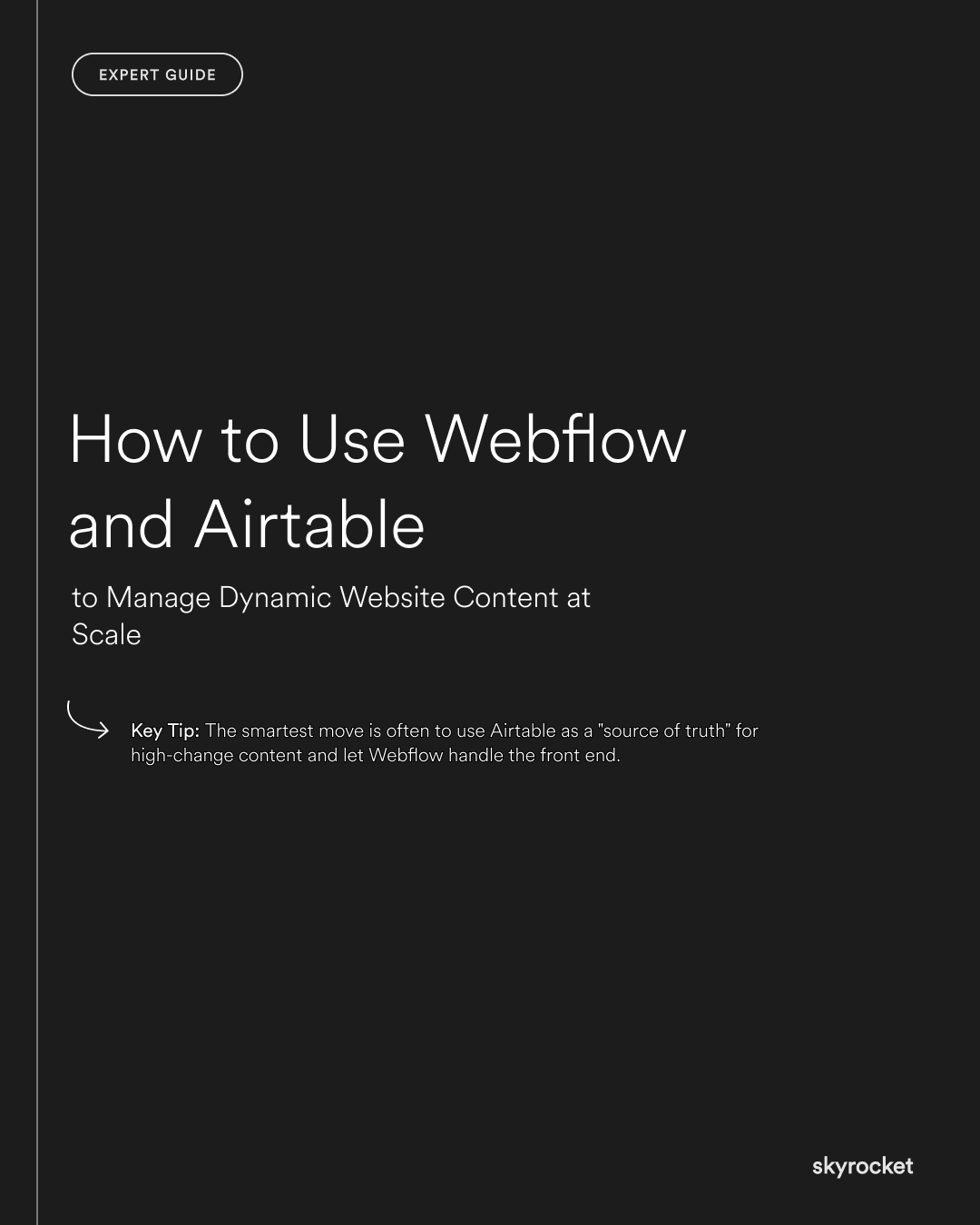You’ve got a growing website with dozens or hundreds of content items: team profiles, case studies, product listings, events, FAQs, or location pages. Managing them directly in Webflow starts to get messy. Updates slip through the cracks. Editors overwrite each other’s work. Small changes take too long, and larger ones risk breaking your layout.
At scale, Webflow’s native CMS alone isn’t always enough.
Why this matters
- Efficiency: Manually editing Webflow CMS for high-volume content is slow and error-prone. Airtable can simplify content workflows and save hours each week.
- Consistency: Keeping design, content and structure aligned gets harder as your site grows. Centralising content in Airtable makes it easier to control.
- Scalability: Adding 100 new entries across multiple CMS collections in Webflow can take days. With Airtable, it can take minutes.
- Better collaboration: Content teams, marketers, or clients can manage updates in Airtable without touching Webflow — reducing risk and speeding up publishing.
Key Tip: You don’t need to rebuild your whole CMS to scale better. The smartest move is often to use Airtable as a "source of truth" for high-change content and let Webflow handle the front end.
How the integration works (in simple terms)
Webflow is your website builder and visual CMS. Airtable is a spreadsheet-style database that acts like a powerful content manager.
You can connect them using a tool like Make (formerly Integromat) or Whalesync. These platforms let you sync data between Airtable and Webflow CMS collections, either one-way (Airtable to Webflow) or two-way.
This means:
- You edit content in Airtable
- The integration pushes updates to Webflow
- Your site stays up to date, without manual copying and pasting
Let’s break down how to make this work in practice.
1. Define what content needs to scale
Start by deciding what should live in Airtable.
Use Airtable for high-volume or frequently updated content like:
- Team bios
- Locations or directories
- Projects or case studies
- Blog posts
- Product listings (for content sites)
- Events or courses
Keep simpler, one-off or design-heavy pages native to Webflow (e.g. homepage, service landing pages).
Example: A NZ education provider with 60+ short courses built an Airtable table for course titles, blurbs, categories, dates, and tutors. They used Make to sync it to Webflow. Now the marketing team can add or update courses without touching the Webflow Designer.
2. Build your Airtable base properly
Think of Airtable like your content database. Plan it carefully:
- Each table = a CMS Collection
- Each field = a CMS field (text, rich text, image, link, etc)
- Each record = a CMS item
Use clear naming. Avoid funky field types unless you plan to map them (e.g. multi-selects).
Tips:
- Use separate tables for related content types (e.g. projects and categories)
- Use lookup or linked fields sparingly unless you know how to map them into Webflow
- Clean up your content — especially images and links — before syncing
Warning: Airtable doesn’t care about Webflow formatting. If your rich text content isn’t formatted cleanly, your site design will suffer.
3. Choose the right syncing tool
There are a few ways to connect Airtable and Webflow:
Option 1: Make (formerly Integromat)
- More flexible
- Handles complex logic, formatting, multi-step workflows
- Good for one-way sync (Airtable to Webflow)
- More setup time, but highly customisable
Option 2: Whalesync
- Simpler interface
- Two-way sync
- Good for structured data that maps 1:1
- Less control over conditional logic or formatting
Choose based on your needs. If you want automation with flexibility, use Make. If you want simplicity and speed, use Whalesync.
Pro tip: Whalesync is often faster for setup, but Make gives you more control if your Airtable structure is complex or messy.
4. Map fields carefully
When syncing, make sure each field in Airtable matches the correct field in Webflow.
- Text to text
- Image to image
- Rich text to rich text (watch for formatting issues)
- Date to date
Don’t assume the sync tool will fix mismatches. If your Airtable fields don’t match your Webflow CMS structure, you’ll get errors.
Example: A real estate company tried syncing property listings with formatted descriptions. Their Airtable rich text included headers, links and image embeds, but Webflow rendered it messily. Cleaning the source content fixed it.
5. Set rules for publishing
Decide how content gets published. Your integration can:
- Auto-publish when a record is added or changed
- Send draft items to Webflow for review
- Trigger Slack or email notifications when content goes live
Use filters in Airtable (like "Status = Ready") to control what gets synced.
This keeps your site safe from accidental updates and gives you editorial control.
6. Create a content workflow your team can follow
Build a simple process that works for real people:
- Writer adds or updates content in Airtable
- Editor reviews and marks it as Ready
- Automation pushes it to Webflow
- Site updates within minutes
Document the workflow. Set roles. Keep it simple.
Tip: Use Airtable views to separate content by status or team responsibility. For example:
- "Drafts"
- "Ready for review"
- "Published (synced)"
This lets your team work in Airtable without stepping on each other.
7. Maintain your setup
Like any system, your sync needs maintenance.
- Clean up unused records
- Check logs for failed syncs
- Review your field mappings when you change Webflow or Airtable structure
- Periodically export a backup of your Airtable base
Bonus: Create a “Last Synced” field in Airtable to track what’s fresh. It’s a simple way to spot items that didn’t update.
Common objections or misconceptions
“Can’t we just manage content directly in Webflow?”
Sure, but it becomes painful at scale. Airtable gives you a better content editor, especially for teams.
“We’re not technical enough to set this up.”
If you can use a spreadsheet and follow instructions, you can do this. Start small and expand.
“Is this overkill for a small site?”
Probably. But if your content is growing fast or shared across a team, it pays off quickly.
“Will this break our design?”
Only if your content formatting is messy. Clean source content avoids most layout issues.
What to do now (Checklist)
- Identify which CMS content could be managed in Airtable
- Set up a clean Airtable base with matching fields
- Choose a syncing tool (start with Make or Whalesync)
- Map fields and test a few records
- Build a simple workflow your team can follow
Connecting Webflow with Airtable isn’t just a clever workaround. It’s a practical way to manage content at scale, reduce errors, and make life easier for your team. If you’d like help setting it up or want a second opinion on your CMS structure, feel free to get in touch.